UPS Labels has its own in-built and dedicated shipping method called UPS Flat Rate, however, it also allows to create the UPS shipments for all the orders in your shop, no matter what kind of shipping method was selected during the purchase.
How to add the UPS Flat Rate?
The UPS Flat Rate shipping method uses similar mechanics as the WooCommerce default Flat Rate and can be easily added the same way.
In order to create a new UPS Flat Rate shipping method simply go to WooCommerce → Settings → Shipping:
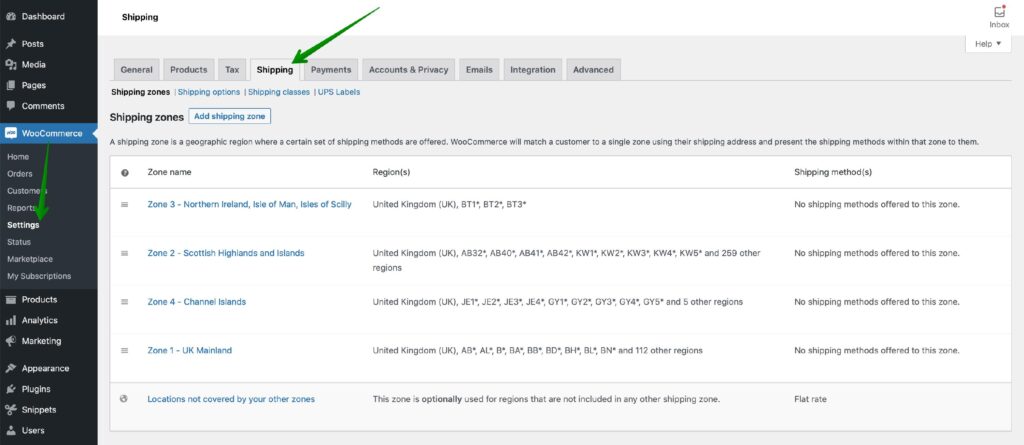
Click the shipping zone name you want to add the UPS Flat Rate method within.
If you want to learn more on this matter check our detailed guide on WooCommerce Shipping Zones →
Once you are in, hit the Add shipping method button at the bottom of the Shipping methods table:
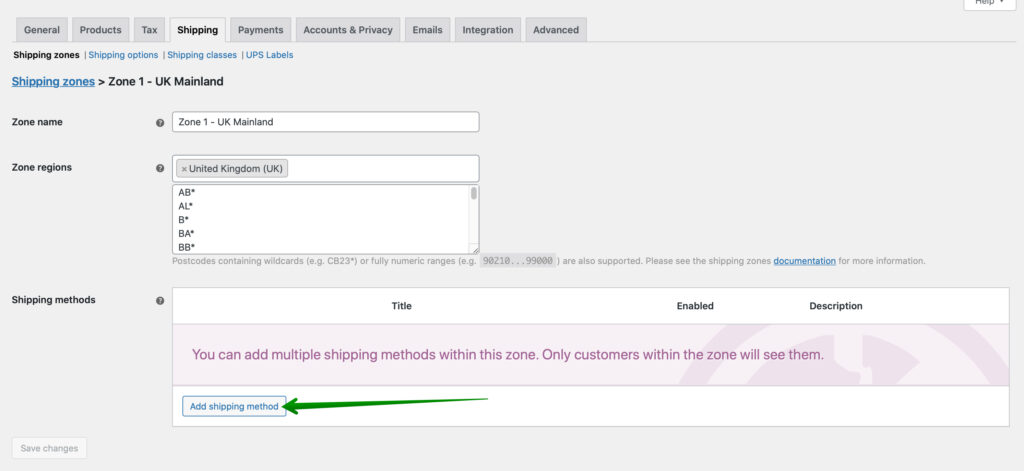
In the popup window which should appear select the UPS Flat Rate from the dropdown list and confirm your choice with Add shipping method button once again:
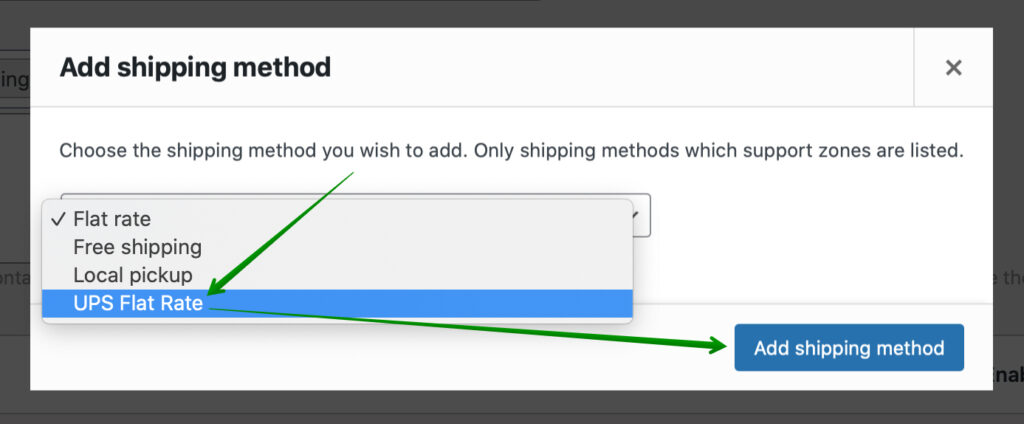
Right after it is added click its name:
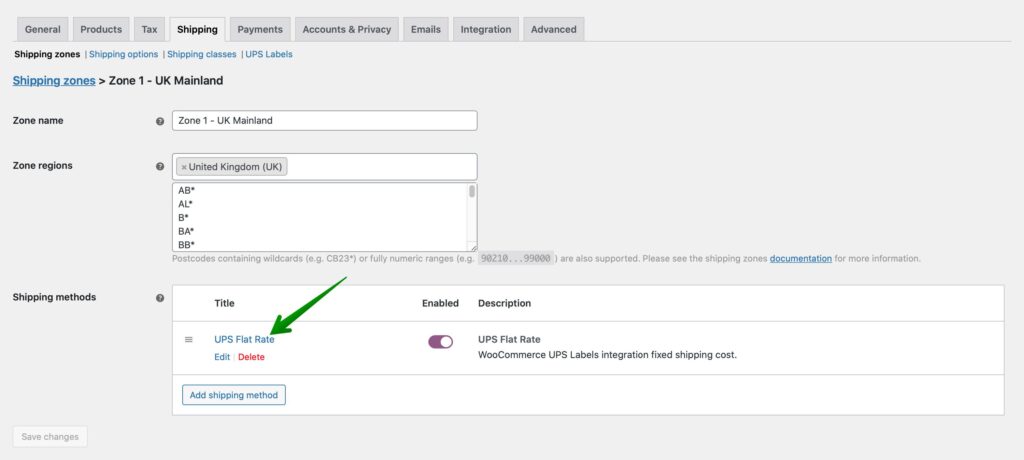
to reach the UPS Flat Rate method’s configuration screen.
UPS Flat Rate shipping method configuration
As previously mentioned the UPS Flat Rate mechanics is pretty much similiar to the WooCommerce default one. It also allows to define the fixed shipping cost, however, it has been extended with some additional UPS-dedicated options:
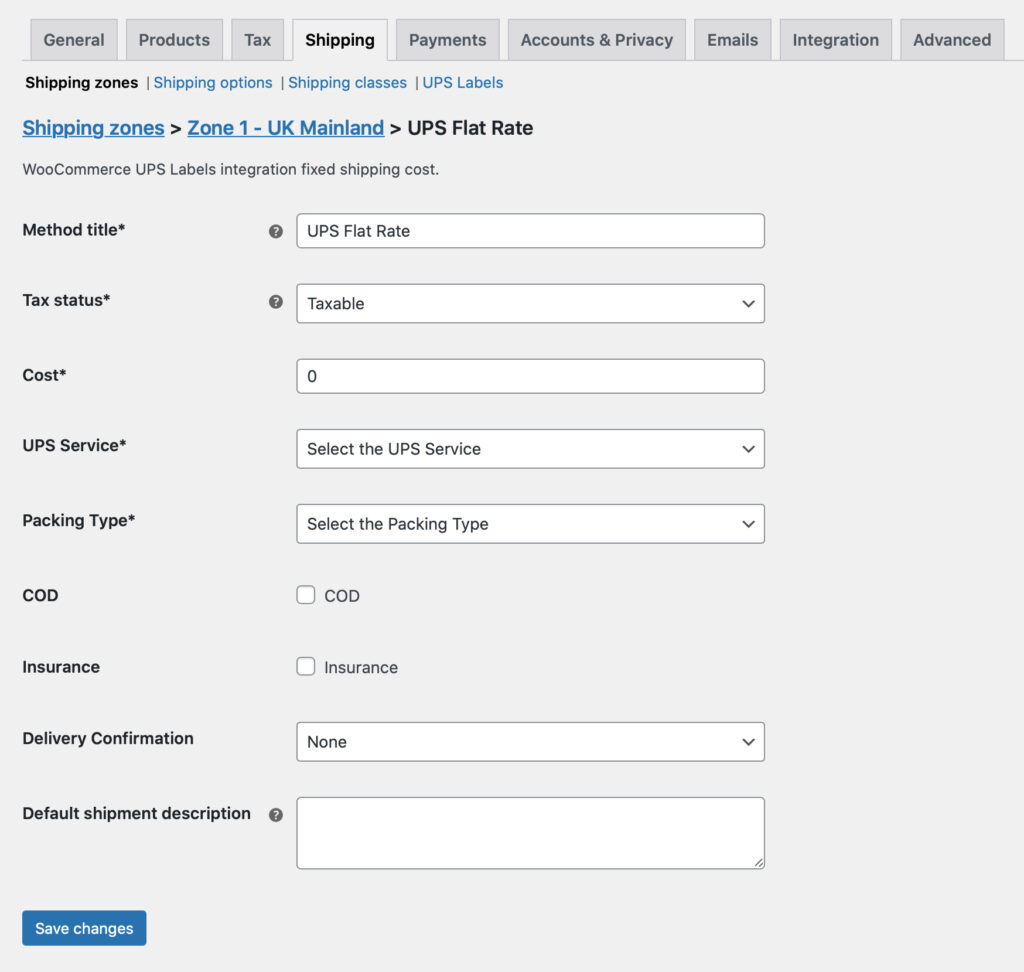
Method title
– enter the shipping method title displayed in the cart and checkout.
Tax status
– choose if this shipping method should be taxed or not. If you select to apply the tax, the plugin will use the tax rates defined in the WooCommerce settings at WooCommerce → Settings → Tax.
Cost
– enter the amount the customer is to be charged for shipping.
UPS Service
– select the service to be used for shipping the ordered products from the available UPS services below:
- UPS Next Day Air
- UPS 2nd Day Air
- UPS Ground
- UPS Worldwide Express
- UPS Worldwide Expedited
- UPS Standard
- UPS 3 Day Select
- UPS Next Day Air Saver
- UPS Next Day Air Early
- UPS Worldwide Express Plus
- UPS Second Day Air AM
- UPS Saver
- UPS Worldwide Express Freight Midday
- UPS Express 12:00
- UPS Today Standard
- UPS Today Dedicated Courrier
- UPS Today Express
- UPS Today Express Saver
- UPS Wordlwide Express Freight
- UPS Sure Post
Please mind that not all of the UPS services listed above may be available for selected areas. Their availability between the sender’s and recipient’s addresses is verified the same time the shipment is created in the UPS metabox on the Order details page. If the selected UPS service is unavailable for the entered delivery destination, the proper notice will appear at the bottom of the metabox after using the Create shipment button. In such case, please select another available UPS service from the dropdown list instead.
Packaging Type
– select the packaging you wish to be used for shipping from the available below:
- Customer Supplied Package
- UPS Letter
- Tube
- Express Box
- 25KG Box
- 10KG Box
If the Customer Supplied Package option was selected from the list above, the additional Package dimensions (H / W / L) fields to enter its Height, Width and Length will appear in the UPS metabox on the Order details page.
COD
– tick this checkbox to enable the Cash on Delivery additional service for the parcels shipped with this method.
Insurance
– use this option to add insurance for the parcels shipped with this method.
Delivery Confirmation
– select the apropiate option below if you want to use the additional UPS Delivery Confirmation service:
- None
- Signature Required
- Adult Signature Required
Default shipment description
– enter the description which will be used as default if the individual shipment description in the order details’ UPS metabox has not been filled in.