In order to establish the Canada Post API connection you will need to enter the login credentials at the very top of the plugin configuration screen:
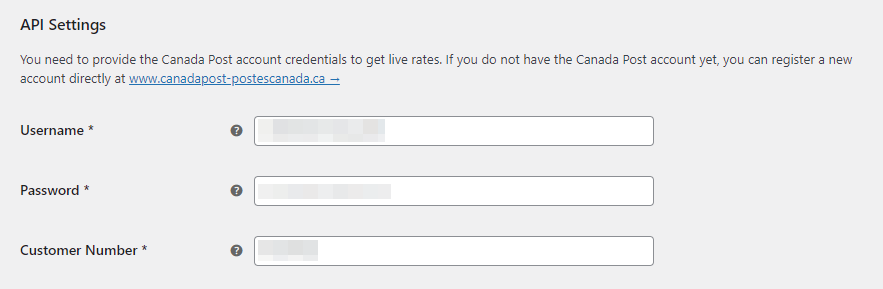
As you can see they consist of:
- Username
- Password
- Customer Number
Once your login credentials were entered and Save changes button hit, the API Connection Status should change to OK and turn green.
Obtaining the credentials will require creating a Canada Post account, which you will find described step-by-step below.
Creating a new Canada Post account
First of all, start with visiting the Canada Post site at https://www.canadapost-postescanada.ca/cpotools/apps/drc/home.
Click Join NOW button:
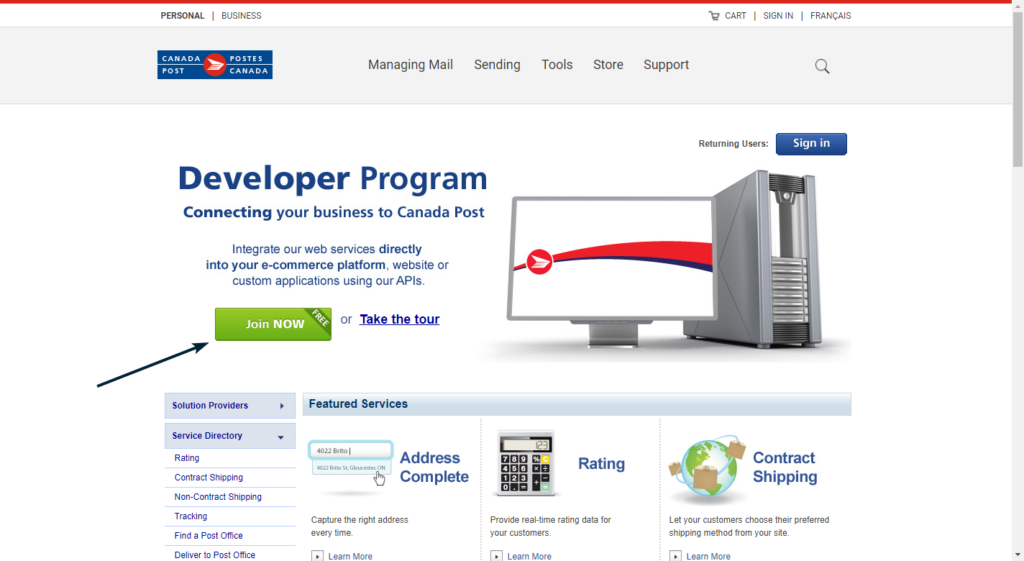
You should be redirected to the login page. You can use your existing Canada Post account or register a new account. If you already have a Canada Post account, fill in your login details and click Sign In button.
If you want to create a new account, click Register now button.
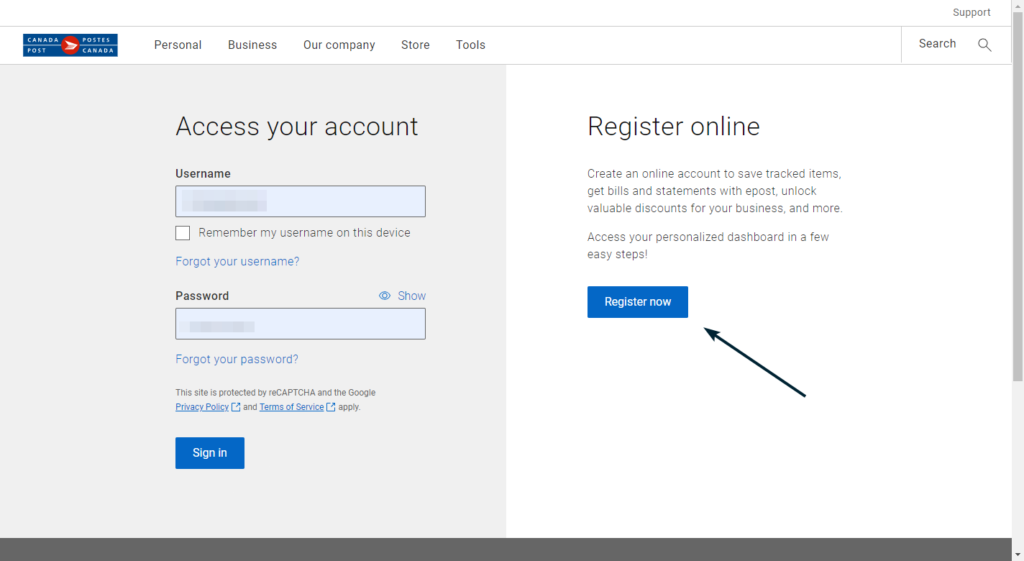
To get Canada Post API login credentials you need to create your Canada Post business profile.
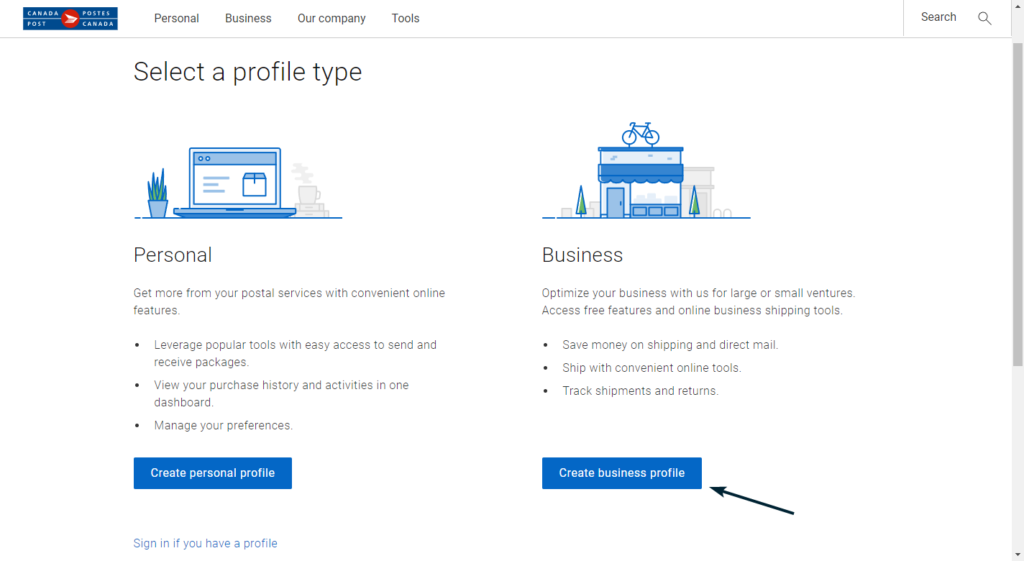
Sign up using your existing customer number or click Sing up for customer number button if you don’t have one yet.
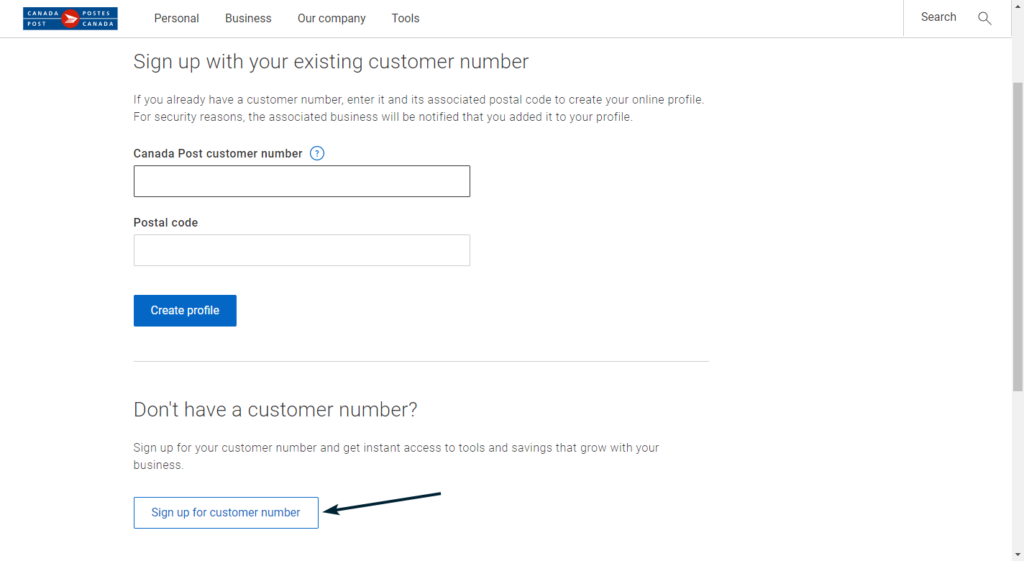
Create your Canada Post business profile by filling in the necessary information.
After successful verification you can go back to https://www.canadapost-postescanada.ca/cpotools/apps/drc/home and after logging in, join the Development Program.

After joining the Developer Program, the next screen will include:
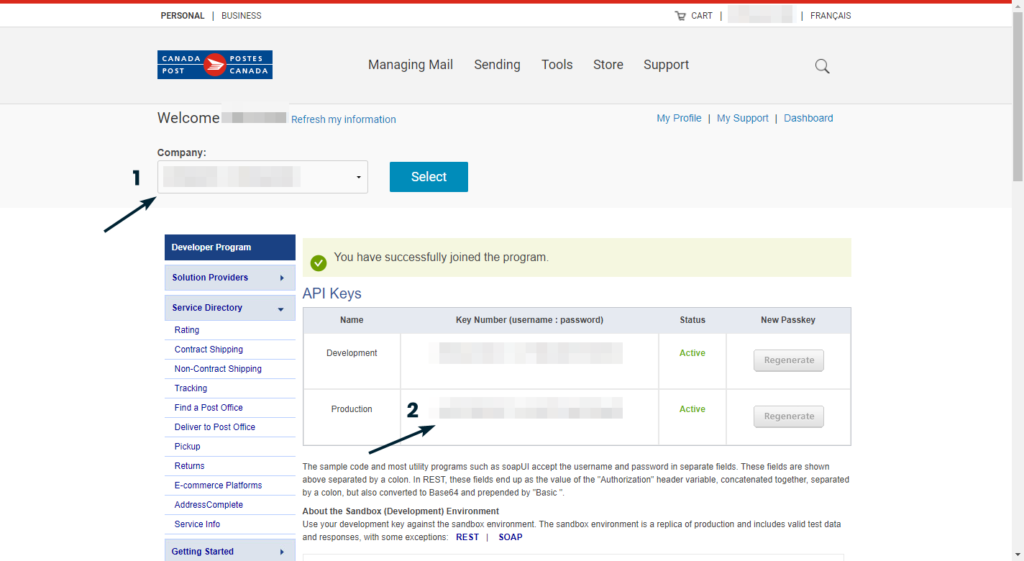
- Customer Number (1)
- API Keys (2)
- Username
- Password
Enter them on the Canada Post Live Rates plugin configuraton screen at WooCommerce → Settings → Shipping → Canada Post Live Rates and hit the Save changes button at the bottom.
Using already existing Canada Post account
If you already have existing Canada Post account, you can simply join the Development Program. In order to do that log in to your Canada Post account and click Join NOW button and access the Developer Program here.

The next screen will include:
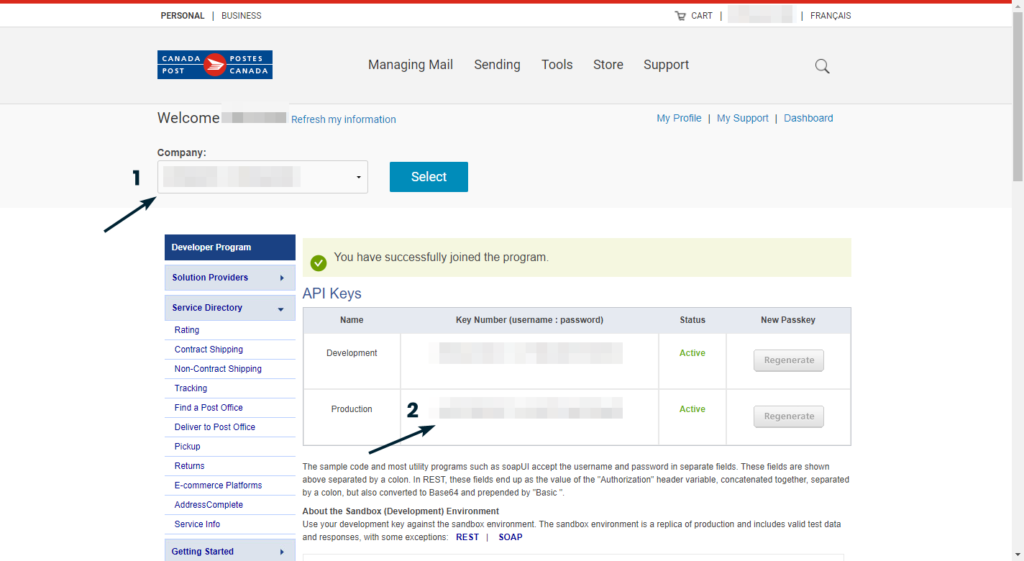
- Customer Number (1)
- API Keys (2)
- Username
- Password
Enter them on the Canada Post Live Rates plugin configuration screen at WooCommerce → Settings → Shipping → Canada Post Live Rates and hit the Save changes button at the bottom.