Flexible Shipping Box Packing is a plugin for your WooCommerce shop introducing the advanced box packing algorithm fitting the ordered products into your shipping boxes the most optimal way. It does not only allow to define from scratch your own custom boxes you use for shipping, but also to configure the shipping cost to be based on the Box type and Number of boxes used to pack and ship the products to the customers.
Stop wasting your time trying to figure it out how to pack the products the customers order. Serve your customers the precisely calculated shipping pricing and don’t get overcharged for orders with underpaid shipping cost!
Requirements
The Flexible Shipping Box Packing WooCommerce is not a stand-alone plugin yet. In order to work properly it requires at the moment at least the free version of Flexible Shipping plugin to be installed and active. It is fully compatible and integrates flawlessly with the Flexible Shipping PRO as well.
Installation
Configuration
Once the Flexible Shipping Box Packing plugin is installed and activated, the following Flexible Shipping Box Packing option should appear at WooCommerce → Settings → Shipping:
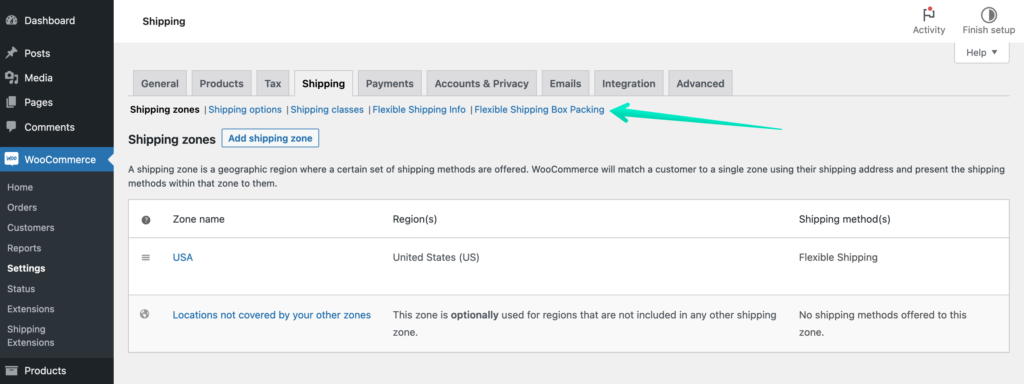
Click it to reach the Flexible Shipping Box Packing General Settings screen with the Shipping boxes table:
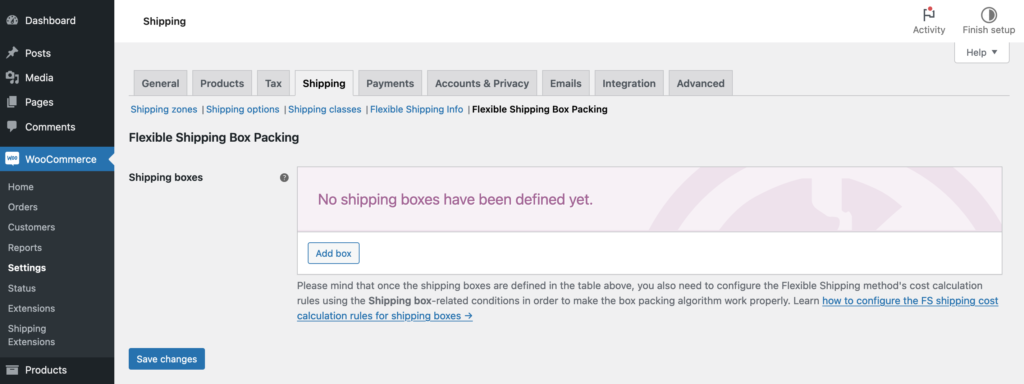
Adding a new shipping box
In order to define the boxes which you use to ship the ordered products in your shop and which should be also used by the packing algorithm, hit the Add box button in the Shipping boxes table’s footer:
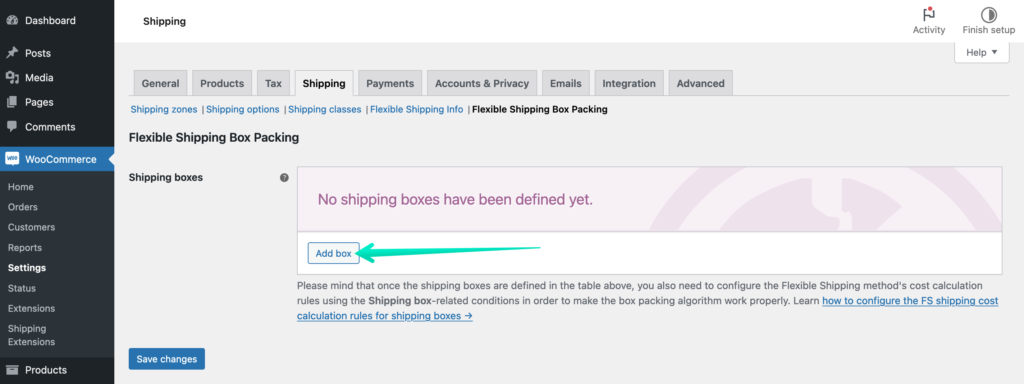
You will be redirected to the individual shipping box configuration screen:
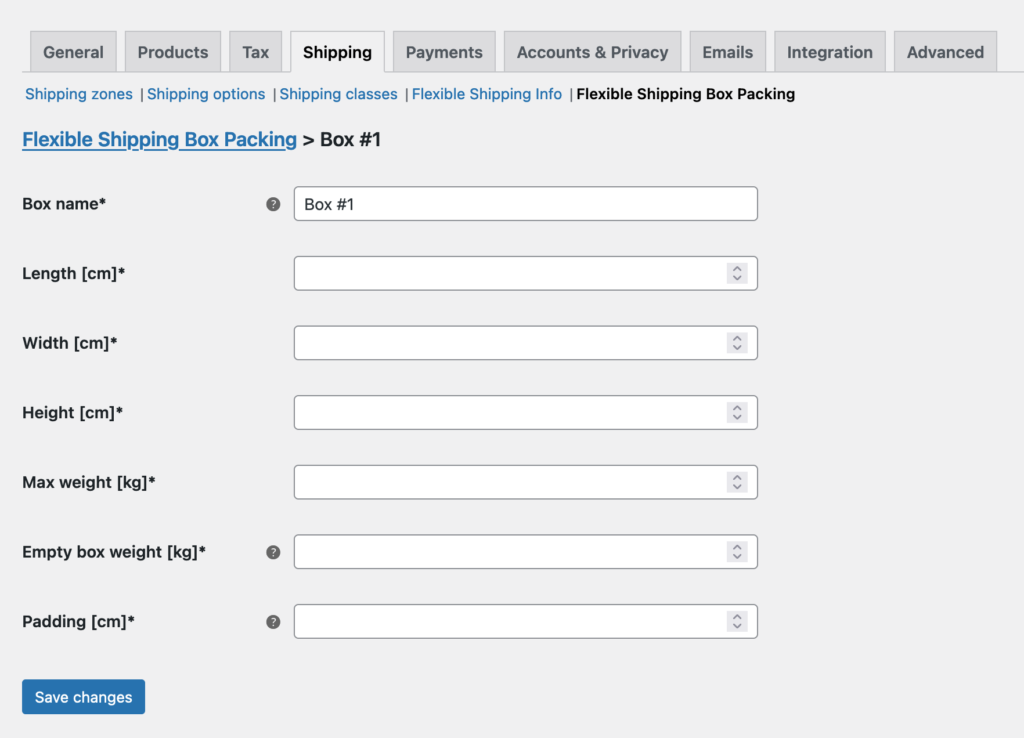
Please mind that all the fields marked with an asterisk sign (*) are required to be filled in for the shipping box to be fully configured.
Box name – fill in this field with the unique name for easy identification. It will be displayed in the Shipping boxes table.
Length / Width / Height – enter the exact dimensions of the shipping box.
Max weight – enter the maximum weight limit of the shipping box containing the packed products ready to be shipped.
Empty box weight – enter the weight of the empty box itself, which will be included in the Max allowed box weight, e.g., if the Empty box weight is set to 0.25 kg and the Max weight is 5 kg, the total weight of the ordered products can be max 4.75 kg to be packed into this box.
Padding – define the box inner padding, which will be subtracted from the space available to pack the products, e.g., if the box dimensions are 20 x 20 x 20 cm and the box Padding is set to 2 cm, the space available to pack the products will be 18 x 18 x 18 cm.Please mind that the measurement units visible in the screenshot above may vary depending on your current WooCommerce settings configured at WooCommerce → Settings → Products → General → Measurements.
Once all the fields have been filled in here, confirm adding a new shipping box with the Save changes button.
Repeat the same steps to configure the rest of the shipping boxes you use in your shop.
Final result example:
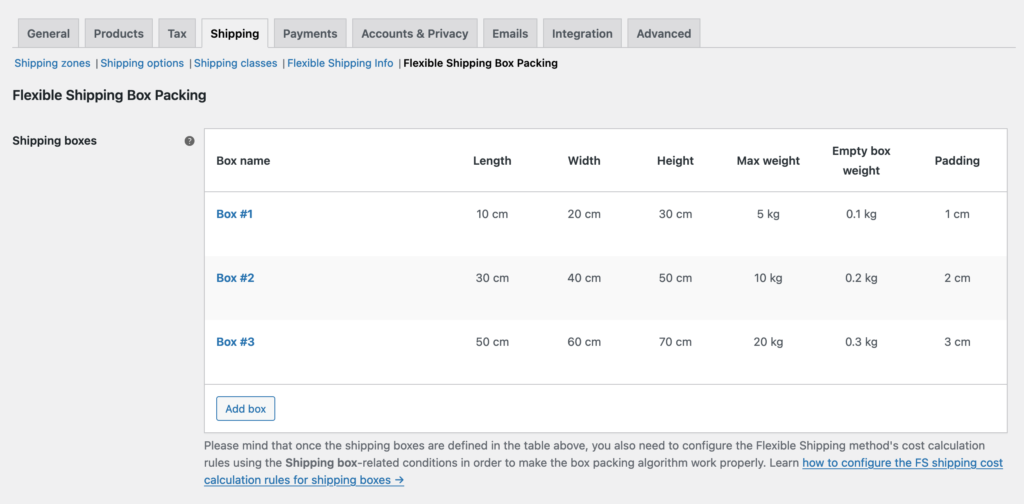
Configuring the Flexible Shipping cost calculation rules for shipping boxes
Flexible Shipping Box Packing WooCommerce plugin adds two new shipping cost calculation conditions to the standard ones available in the Flexible Shipping free and Flexible Shipping PRO version:
- Box type – allows to configure the shipping cost to be based on the type of the boxes used to pack the ordered products for shipping,
- Number of boxes – allows to make the shipping cost dependent on the number of boxes used for shipping the products.
Both of them can be selected the standard way on the Flexible Shipping shipping method’s configuration screen from the When-conditions dropdown list:
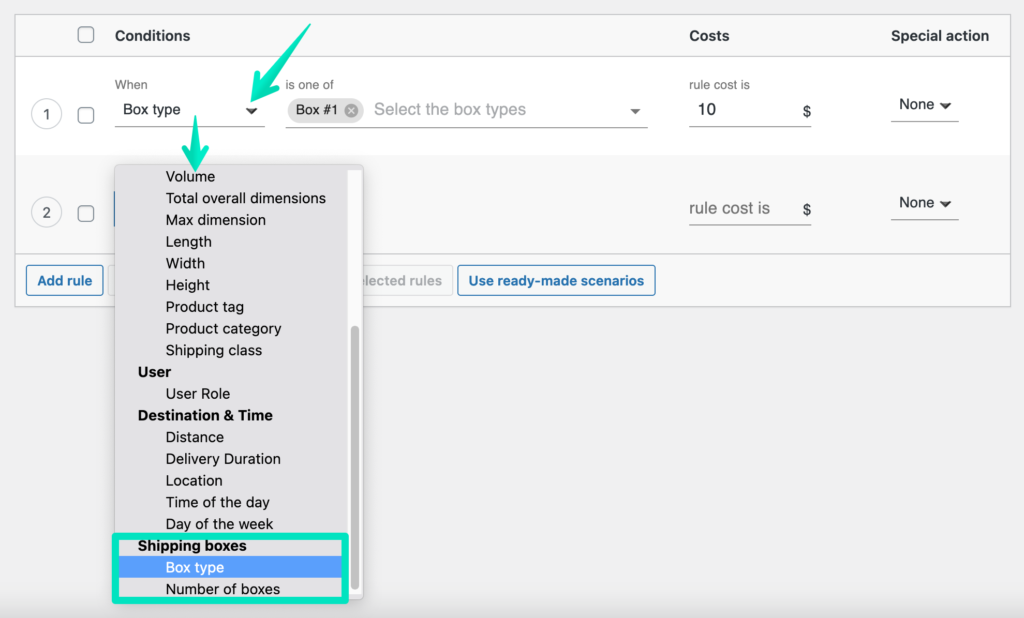
and then used to configure the Flexible Shipping shipping cost calculation rules according to your needs, e.g.:
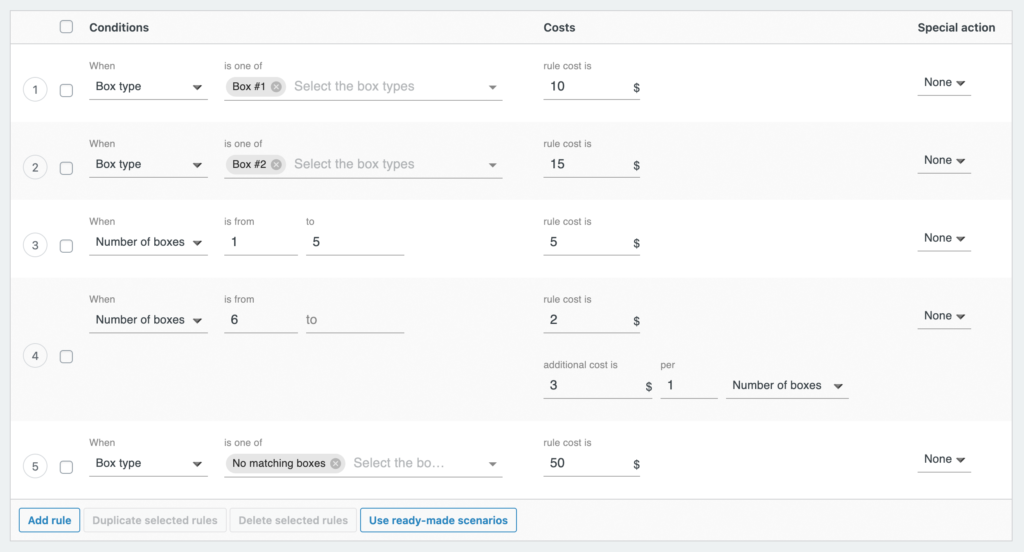
If you do not have any Flexible Shipping shipping methods configured yet, please check our detailed guide on how to add and configure the Flexible Shipping shipping method →
Usage examples
Additional cost per each one shipping box
With the Flexible Shipping Box Packing plugin on you can use the Additional Cost feature to charge your customers with an extra fee per each one shipping box used respectively:

Configuring the shipping cost calculation rule the way above will result in charging your customers $5 per each 1 box used to pack and ship the products, e.g. $5 if 1 box was used, $10 if 2 boxes were used, $25 if 5 boxes were used, etc.
Fallback for no matching shipping boxes
If the products the customers order cannot be matched and packed into the shipping boxes you have defined, you can configure the Box type: No matching boxes rule to have such exception covered and use a specific cost value as a fallback:
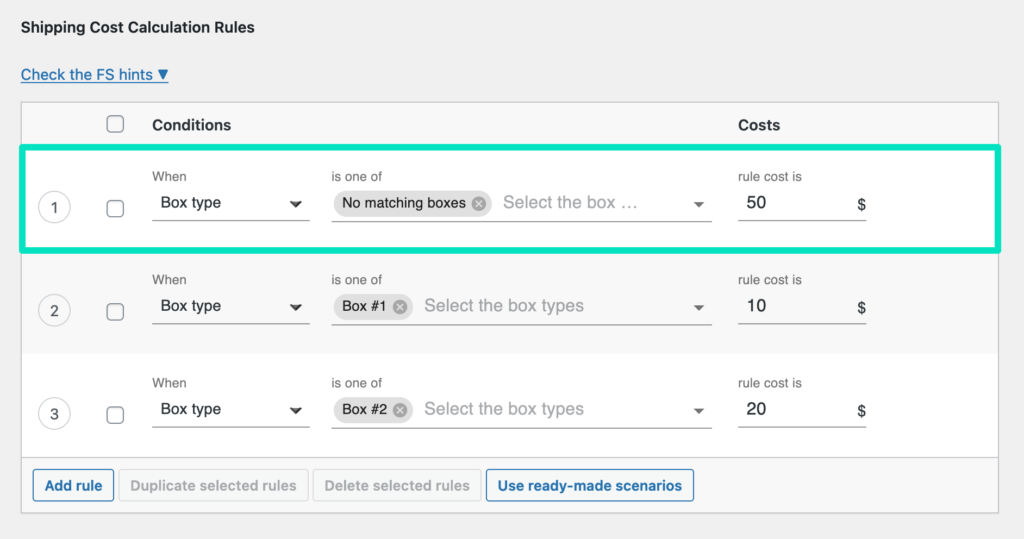
In such case, according to the shipping cost calculation rules visible in the screenshot above, the $50 fallback shipping cost will be applied if all of the ordered products cannot be matched to the configured shipping boxes.
FS PRO Hiding the shipping method once there are no matching shipping boxes to pack the products
Flexible Shipping Box Packing’s Box type: No matching boxes option when combined with the Flexible Shipping PRO’s Special action: Hide can be used to hide the specific shipping method if the products which customer wants to order cannot be packed into the defined shipping boxes.
If you add the following rule at the very top of the FS shipping cost calculation rules table:
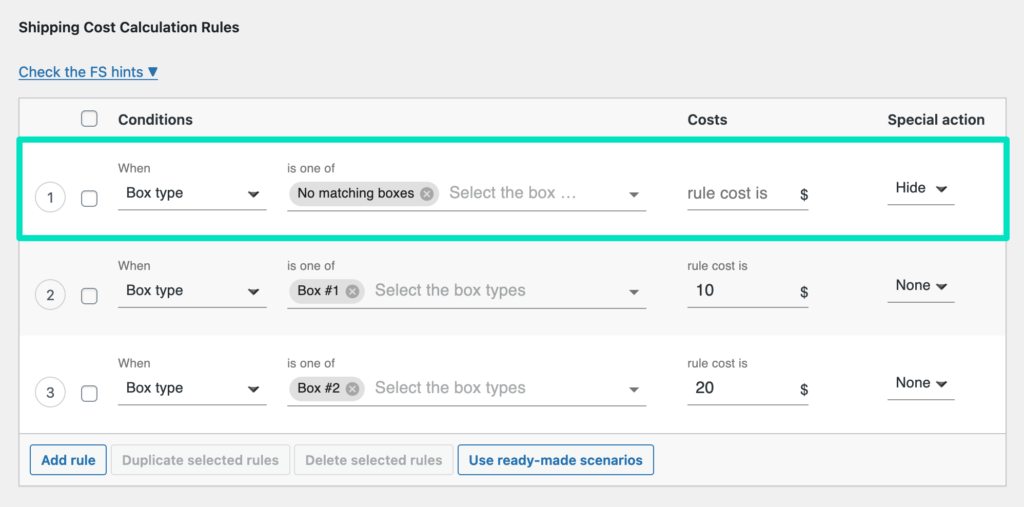
this particular Flexible Shipping shipping method will be hidden, when the products the customer wants to order cannot be matched and packed into the defined shipping boxes.Please mind that if the rule above has been configured for the only one available FS shipping method in your shop, it will result in hiding it when the condition is met and then, in turn, preventing the order from being placed.
FS PRO Hiding the shipping method once the specific number of boxes is reached
Combining the Flexible Shipping PRO’s Special action: Hide with the Flexible Shipping Box Packing’s Number of boxes condition gives you also the possibility to hide the specific FS shipping method when the certain number of boxes used to pack the products is reached.
If you add the following rule at the very top of the FS shipping cost calculation rules table:
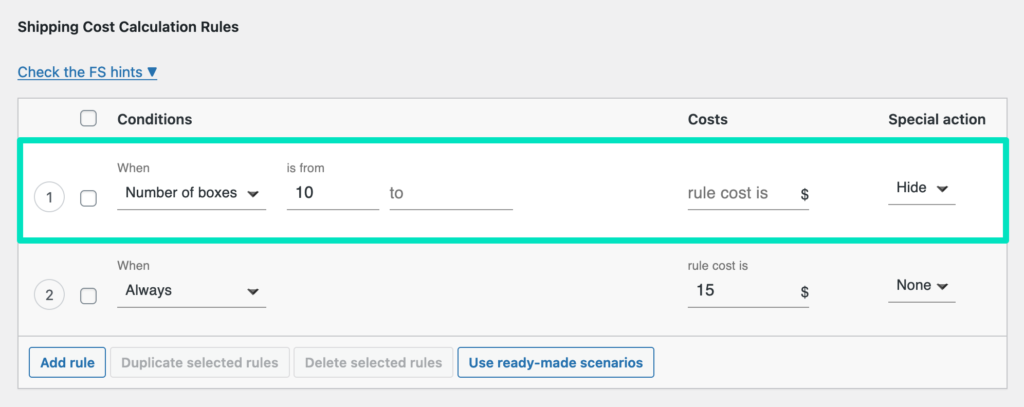
this particular Flexible Shipping shipping method will be hidden, when the number of shipping boxes used to pack the ordered products is 10 or more.
Buy plugin